Preflighting is the process of ensuring that all aspects of the document are perfect before going to print. InDesign constantly preflights the documents every time you work with them.
Viewing Preflight Errors
The above document shows it has 8 errors in the status bar. Double-clicking this message in the status bar will open the Preflight panel, which lists all the errors that InDesign has found. You can directly jump to the page in which the error has been discovered. Once all the errors are corrected, the red error light changes to green, indicating, No errors.
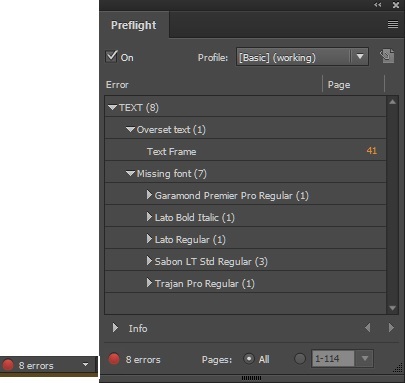
Changing Preflight Profiles
It is possible to define your own preflight profile so that you get to determine the errors you should be alerted to. To do this, go to the Define Profiles…option in the Preflight panel menu to open the Preflight Profiles dialog box. InDesign ships with two built-in preflight profiles – Basic and Desktop Publishing with the option of adding your own profiles. You can choose the errors that InDesign should look for when preflighting the document. Remember that the Basic profile cannot be edited.
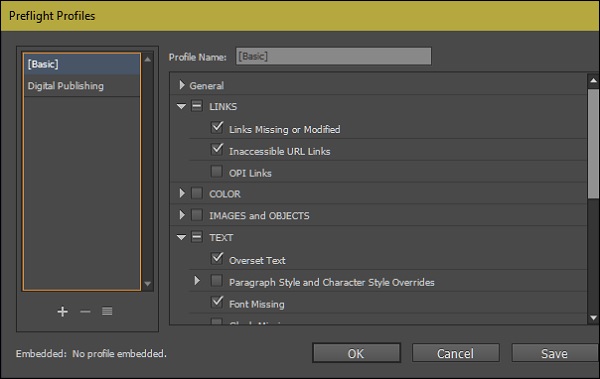
No comments:
Post a Comment