The EPUB format is the standard format for publishing eBooks which can be read on a variety of mobile devices. If you want your book to have a wide audience, you should definitely consider publishing it in the EPUB format. InDesign allows you to directly export the book as an EPUB. Creating EPUBs from InDesign is actually a complex process but we will cover the basics here to get you started.
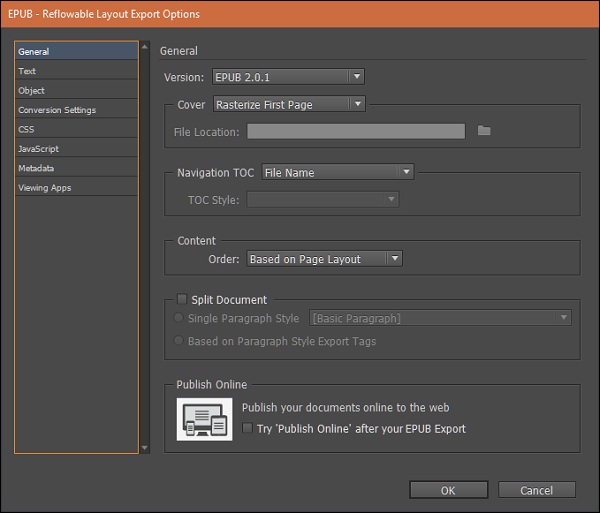
To export the file, go to the File menu, click Export and choose the Save as type as EPUB (Fixed Layout). This will open the EPUB export options dialog box. You can directly click OK, if you don’t want to change the options. But doing so, might not give you the document with the correct layout.
To get the most accurate layout possible for your EPUB, you need to let InDesign know the sequence of your content. To do this, go to the Windowmenu and select Articles to open the Articles panel. Here, click the Create New Article button to add an article.
Now, use the Selection tool to drag a frame onto this created article. You can also select a frame using the Selection tool and click on the + symbol in the Articles panel.
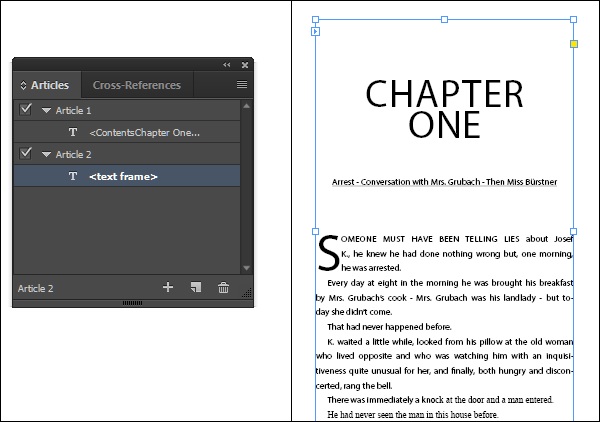
Once you’ve added all the articles, go back to the EPUB export options and now select Same as Articles Panel in Order dropdown menu in the Contentsection. This will make sure that InDesign follows the exact same order you have specified in the Articles panel. Click OK to export the document and view in your default EPUB reader.
If you do not have an EPUB reader installed, you can download one from Adobe called Adobe Digital Editions from http://labs.adobe.com
No comments:
Post a Comment