We have seen how InDesign links images and objects into the document instead of embedding them directly. This works well most of the time till you want to share the document, say, with your printing press. Most of the time, they will not be having access to your image assets or fonts and might get linking errors or missing font errors.
In order to avoid these hassles, InDesign provides a way for you to package the document. The packaged document contains all the required assets, fonts, and also instructions to the printing press in one folder along with the .inddfile.
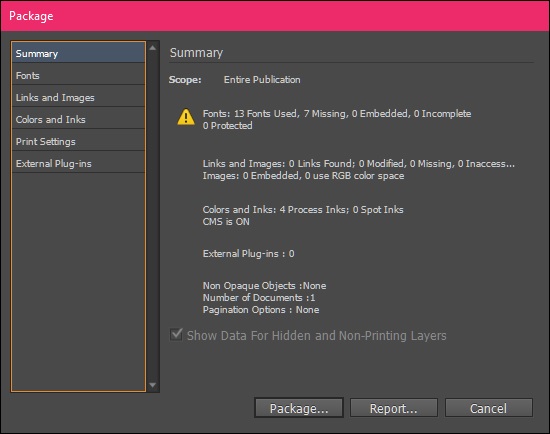
To prepare a document for packaging, open the document, do the required preflighting and go to the File menu and select Package… This will open the Package dialog box.
The Package dialog box shows a summary of various components of the documents and any of the errors it has found. You can export the reports if you wish by clicking Report… and saving it as a text file. If not, you can simply select the Package… option and select a file name and location for the document on your hard drive. This is not the actual packaging yet.
Once you save the package, you will get the Printing Instructions dialog box where you can give your contact information and any instructions you want to tell the printing press.
Most printing presses ignore this information, unless you specify to look at it. It is always better to have a correspondence with the press either by phone or email instead of using the Printing Instructions dialog box. Click Continuewhen done and give a location for the package.
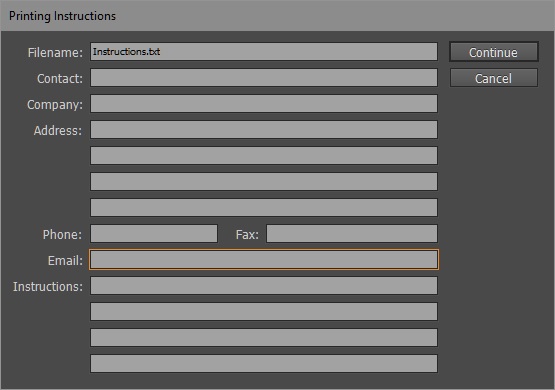
You might get a warning box about the use of copyrighted fonts. Be careful when you package fonts that you have purchased separately as they come with usage and distribution restrictions. Click OK to continue.
InDesign will show the progress of the packaging. Once it is completed, you will be able to find the package along with the instructions file in the destination you have selected.
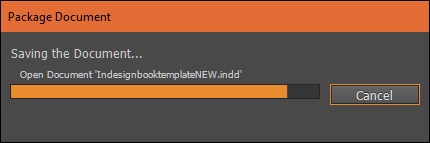
No comments:
Post a Comment