InDesign offers a lot of choices for working with characters. Most of these options are in the Control Panel.
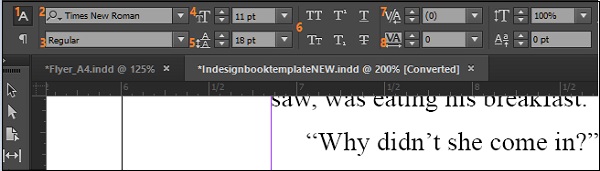
The different options have been labelled 1 to 8 (in orange) so that you can easily follow.
(1) denotes the Character Formatting Controls. Whenever you edit any text or want to change properties of the text, make sure that (1) is always selected.
(2) shows the fonts installed in the system. When you install InDesign, you will also be installing fonts apart from the ones that come default with Windows or Mac OS. All the fonts installed and their samples are listed here. You can also filter by name, if you are already aware of the font’s name.
(3) denotes the properties of the font. You can change the typeface between regular, bold, italics, etc. The exact properties depend on the font chosen.
(4) lets you change the size of the font. You can choose from an available list of sizes or input your own size.
(5) allows you to change the leading of the sentence or paragraph. The leading is a measurement of the space between the baseline of the text and the line above it. Be sure to change the leading by selecting the whole paragraph, otherwise you will have an uneven leading within the paragraph.
(6) has functions to convert all text to large caps, small caps, underline, strikethrough, subscript, or superscript.
(7) changes the kerning of the font. The kerning is the font space between individual characters.
(8) is called tracking, which is essentially kerning but for a group of characters such as a complete word or a group of words.
You can play with individual options to change the typeface to your liking.
No comments:
Post a Comment