As we’ve seen earlier, Find/Change is a versatile tool. You can now use it to change the formatting across documents instead of having to manually search and replace them yourselves.
To do this, select the text you want to change, copy it to the clipboard, bring up the Find/Change dialog box from the Edit menu and paste the copied text into the Find what field.
You can then specify the parameters you want the text to change into by clicking the Change Format box and specify the changes that you want.
Before clicking Change All, just make sure to define the scope in the Searchdropdown menu as Story or Document to ensure that the change is reflected across the entire document. Otherwise, the formatting change will be limited only to the selected text.
In the following example, we wanted to change the style of the text, “Perhaps” into something different.
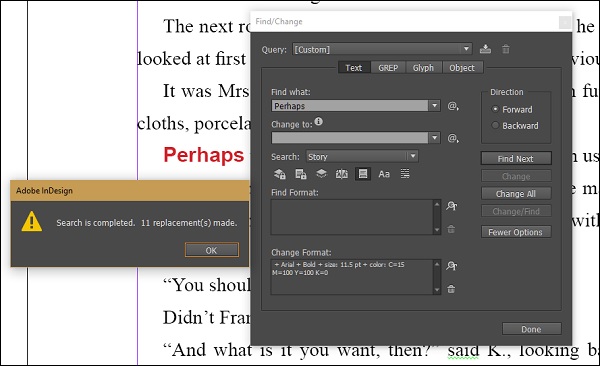
We see that there are a total of 11 changes made within the document along with the initial word that was copied.
No comments:
Post a Comment