InDesign allows for a lot of object transformations such as duplication, rotation, scaling, skewing, and mirroring. We will discuss each in the subsequent sections.
Duplication
There are many ways to duplicate objects in InDesign but the simplest way is to press Alt on Windows or Option on Mac and drag the object to create a duplicate. You will notice that the object is duplicated in exactly the same proportions as the original.
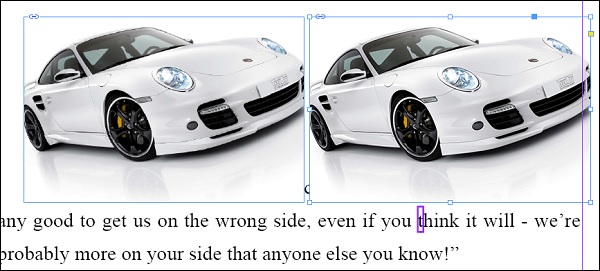
You can also go to the Edit menu and select Duplicate to duplicate the object with the same offsets. Or hold down Shift+Alt on Windows or Shift+Option on Mac and drag the object to duplicate with the same alignment as the original.
Rotation
It is very easy to rotate an object within InDesign. You can either use the Rotate tool on the toolbar or use the rotate option in the Control Panel. The rotate options allow you to also specify the precise angle of rotation and also the axis of the rotation. The preset rotate options in the Control Panel allow you to rotate the object at 90o angles.
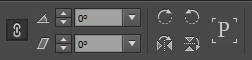
You also flip the images vertically or horizontally using the Flip Horizontal and Flip Vertical icons below the rotate icons.
Scaling
There are many ways to scale objects in InDesign. You can use either the Free Transform tool or the Selection tool from the toolbar.
Click the Free Transform tool and select the edge of the object and drag it to scale to the desired size. You can hold down the Shift key while dragging to constrain the proportions.
You can also use the Selection tool for the same effect. However for proper scaling, you have to press Shift + Ctrl on Windows or Shift + Command on Mac to scale proportionally.
Skew
It is easy to skew the image or object to the precise required value. A straightforward way is to use the Shear X Angle command in the Control Panel and enter a desired skew angle.
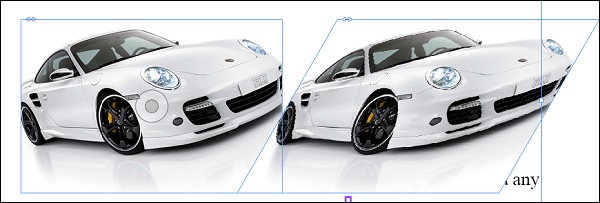
You can also use the Shear tool in the toolbar to skew an object. Select the Shear tool and click within the object to set a reference point. Then simply turn the object till you get the desired skew angle.
Mirroring or Flipping
Select the image or object to flip and click the Flip Horizontal or Flip Vertical in the Control Panel.
It is important to pay attention to the reference point at the far left of the Control Panel to ensure that the image does not go off the document.
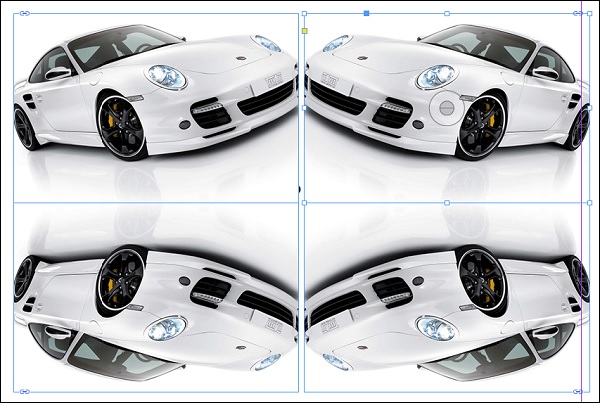
You can also flip using Alt on Windows or Option on Mac and clicking either the Flip Horizontal or Flip Vertical button in the Control Panel. This makes a duplicate of the image while flipping.
No comments:
Post a Comment