InDesign offers more than a few ways to import images into your document. Of course, you can copy paste between image programs and InDesign but it is better to use the Place function instead, which offers more flexibility.
Go to the Place command in the File menu and select the image or images you want. Then click anywhere inside the document where you want to insert the image or drag the frame to insert the image within the frame dimensions. Note, that the aspect ratio is maintained while dragging the frame.
You can directly drop an image into a frame, like a shape frame, if you already have one in the document. You can also select multiple images and cycle through them. Selecting multiple images can be especially useful if you want to stack them up vertically or horizontally.
Select the required number of images and click Open in the Place dialog box to see the Place cursor. Now, while holding down the left mouse button, draw a frame and press the Up Arrow key to create a vertical stack or the Right Arrow key to create a column. You can keep doing this till you are able to accommodate all your objects together. When you leave the mouse button, the images will be stacked in the columns you have chosen.
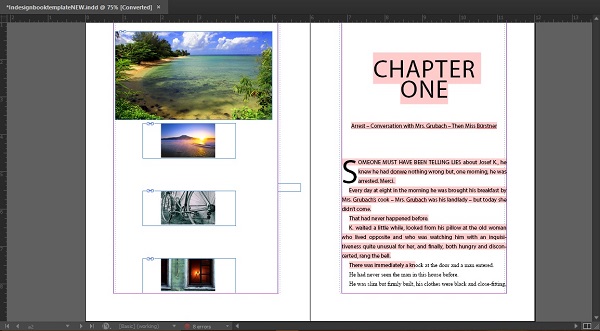
No comments:
Post a Comment