Sometimes, when you try opening an InDesign file from another computer or online, you will most likely encounter an error that says there are missing or modified links. What does that mean?
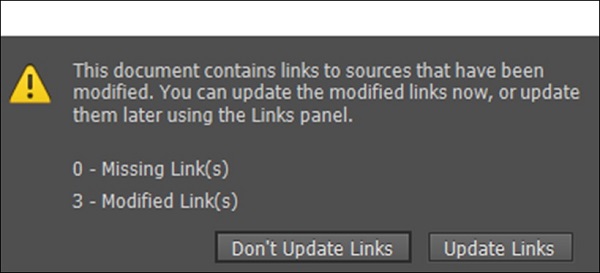
Whenever you import or place an image or object into InDesign, you are not actually placing the entire object or image but only a reference to it. InDesign assumes that the original image or object is located separately on the disk. In most cases, you can just press Update Links and InDesign will update any references of the modified links provided you have them. It cannot however update the missing links – that has to be done by ourselves.
However, if you want to know which are the exact objects that have gone missing or modified, you need to use the Links panel.
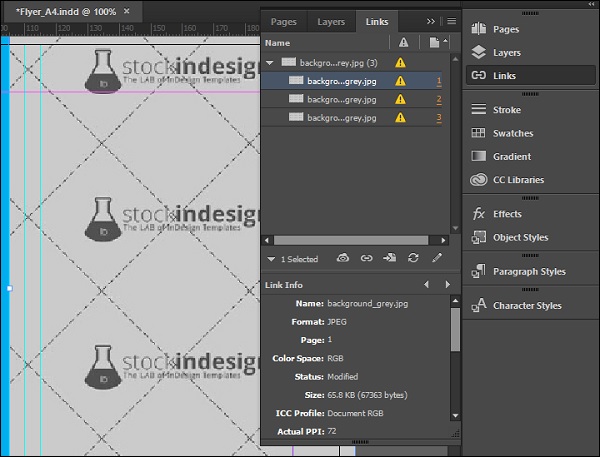
In this example, we have 3 modified links. These are seen collapsed under a single link which when expanded, shows us the modified links (the ones with an exclamation mark in a yellow triangle icon) and the corresponding page numbers.
Clicking on the page numbers directly takes us to the link that is modified. The Links panel has functions to relink the files or create new ones. It also shows information about the link such as the resolution, ICC profile, size, etc.
No comments:
Post a Comment