Applying Gradients
Using gradients can lend some great effects to the document. For using gradients, create an empty gradient swatch by going to the options of the Swatches panel and selecting New Gradient Swatch and click Ok.
Right-click the new gradient swatch, which you will see now and select Swatch Options to open the Gradient Options dialog box.
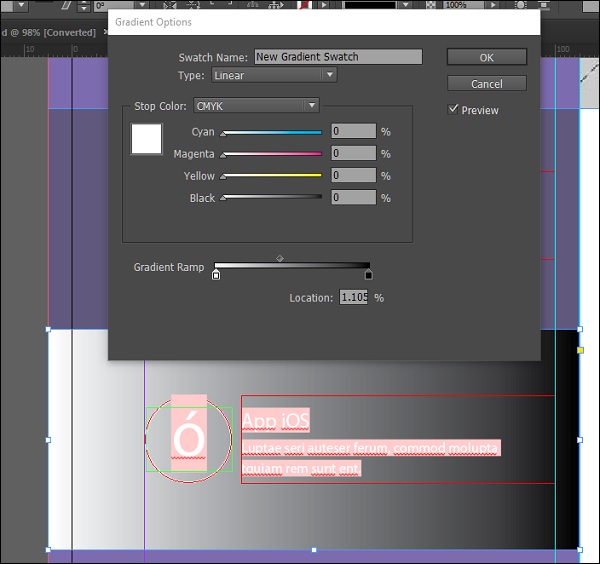
In this case, the default gradient color is from white to black. Clicking the first stop (the small white icon) in the Gradient Ramp allows you to define the CMYK color which you want as the starting point of the gradient. You can also change this to RGB to Lab by selecting the appropriate option from the Stop Color dropdown menu.
The Stop Color dropdown menu also allows you to select an existing swatch as your gradient color.
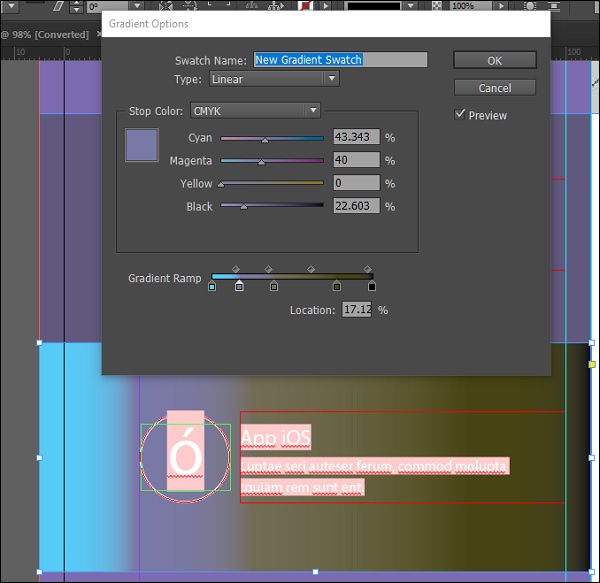
You can also add a multi-stop gradient by clicking the Gradient Ramp. If you notice, you will see a diamond shaped handle on top of the Gradient Ramp. That allows you to define the extent of the gradient.
If you want to remove any of the gradient stops, click and drag the stop out of the ramp.
Blending Gradients
You can fine tune the gradients you have created to have a more consistent look with the rest of the document.
For this, let us create two gradient swatches – one will be a radial gradient and one will be a linear one. Select the frames that you want these gradients to be applied.
To fine tune the gradients, select the Gradient panel and adjust the gradient’s start and end points.
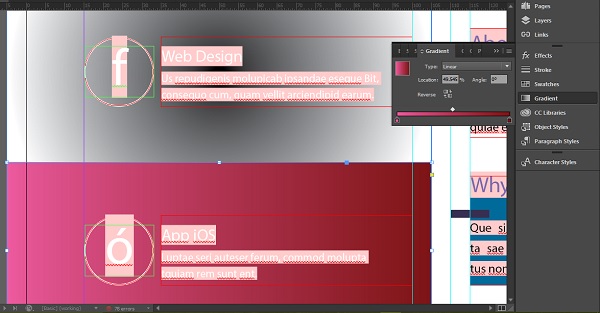
You can also select the Gradient Swatch Tool from the toolbar and simply drag a line within the frame in the direction you want the gradient to be applied.
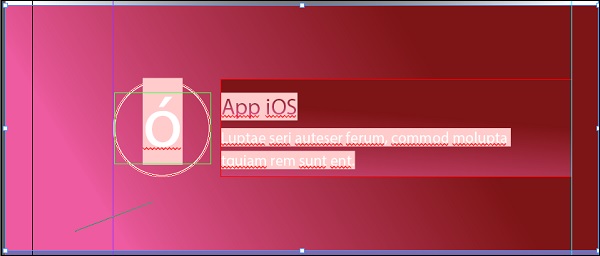
No comments:
Post a Comment