In addition to the Swatches panel, you can also use the Color panel to select and define colors.
The Color panel can be invoked by going to the Window menu, then to the Color submenu and finally selecting the Color panel or simply press F6 on the keyboard.
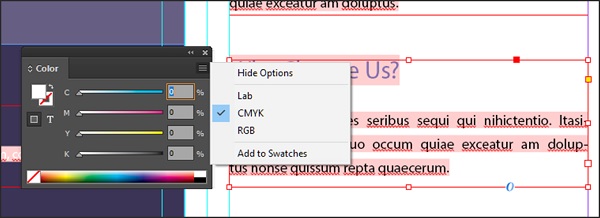
When you open the Color panel, you can choose if you want it to display either the Lab, CMYK or RGB color space.
The bottom of the color panel shows the tint ramp (if it’s a single color) or the Lab, CMYK or RGB spectrum. Hovering over this tint ramp or spectrum, turns the cursor into the Eyedropper tool, which you can use to select the desired color.
You can play around with the Color panel just like you would on the Swatches panel but make sure you add color to your existing swatch collection by clicking Add to Swatches in the Color panel options. Doing so, will enable you to reuse the color within, as well as outside the document. Otherwise, it might be difficult to exactly reuse the same color as the color selection from the Color panel is unnamed.
No comments:
Post a Comment