Coloring Imported Images
You can add color to images just like you add to objects. However, there are a few caveats to keep in mind. This works only with raster images (such as Photoshop images, JPEGs, TIFFs, etc.) and not with vector art (such as Illustrator).
The image should be saved in grayscale with no transparency.
Import any image using the Place command and either draw a frame or insert it into an existing frame. You should double-click within the frame to select the image, otherwise whatever color you choose will apply to the frame but not to the image itself.
Then go to the Swatches panel, make sure the foreground fill is selected and select the desired color to be applied. You can also reduce or increase the intensity of the color by adjusting the Tint value in the Swatches panel.
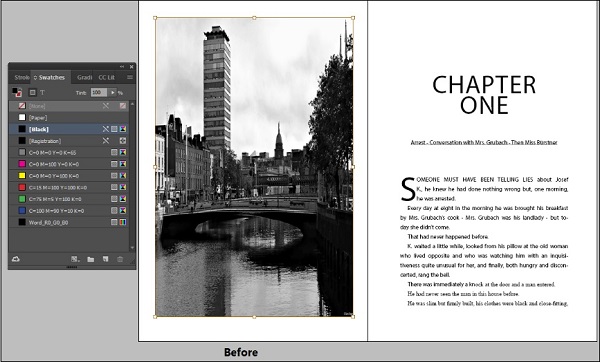
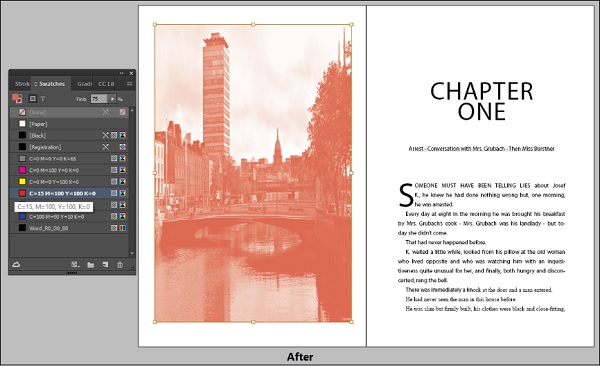
Applying Transparency to Objects
It is easy to add transparency to objects in InDesign. You can add transparency to images, text, or any other object. You can even change the transparencies of the fill and stroke.
Select the object that you want to apply the transparency effect to. Remember to click inside the frame if you want to apply the effect to the image or text. Otherwise, the effect will be applied to the frame.
Now, go to the Effects panel and adjust the opacity value to get the desired effect.
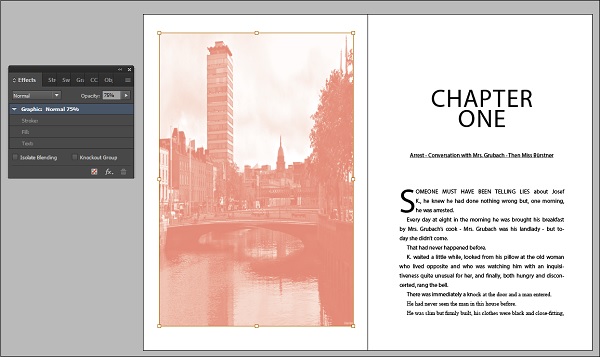
If the selected object is text, you can also experiment with different blending modes.
No comments:
Post a Comment