In this chapter, we will explain how to use Twitter authentication.
Step 1 - Create Twitter App
You can create Twitter app on this link. Once your app is created click on Keys and Access Tokens where you can find API Key and API Secret. You will need this in step 2.
Step 2 - Enable Twitter Authentication
In your Firebase dashboard side menu, you need to click Auth. Then open SIGN-IN-METHOD tab. Click on Twitter to enable it. You need to add API Key and API Secret from the step 1.
Then you would need to copy the callback URL and paste it in your Twitter app. You can find the Callback URL of your Twitter app when you click on the Settings tab.
Step 3 - Add Buttons
In this step, we will add two buttons inside the body tag of index.html.
index.html
<button onclick = "twitterSignin()">Twitter Signin</button> <button onclick = "twitterSignout()">Twitter Signout</button>
Step 4 - Authentication Functions
Now we can create functions for Twitter authentication.
index.js
var provider = new firebase.auth.TwitterAuthProvider(); function twitterSignin() { firebase.auth().signInWithPopup(provider) .then(function(result) { var token = result.credential.accessToken; var user = result.user; console.log(token) console.log(user) }).catch(function(error) { console.log(error.code) console.log(error.message) }); } function twitterSignout() { firebase.auth().signOut() .then(function() { console.log('Signout successful!') }, function(error) { console.log('Signout failed!') }); }
When we start our app, we can sigin or signout by clicking the two buttons. The console will confirm that the authentication is successful.
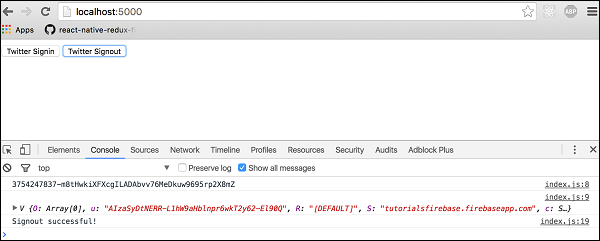
No comments:
Post a Comment