We have seen earlier how to use the Find/Change feature to find and replace specific text items easily. The same can be applied to objects.
For example, you can find an object with specific features such as fill or stroke and change all objects matching this criterion to properties that you wish to change to.
Open the Find/Change dialog box by going to the Edit menu and selecting Find/Change… or simply press Ctrl+F on Windows or Command+F on the Mac and in the Find/Change box, select the Object tab.
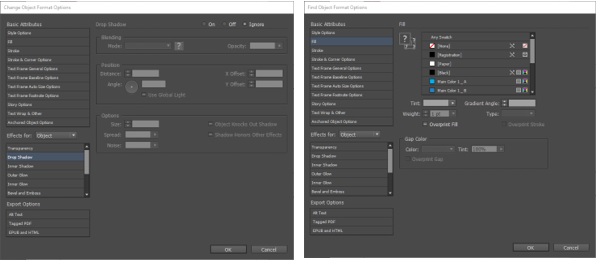
Click inside the Find Object Format box to open the Find Object Format Options dialog box. You can specify the criteria that you want to find within this box such fill, stroke, weight of the stroke, etc.
Repeat the same for the Change Object Format area to open the Change Object Format Options dialog box. Here, you will need to specify the resulting criteria. Once, you’ve done that, return back to the Find/Change dialog box and press Change All.
InDesign will scan the whole document and make the changes you’ve specified.
This feature is much more efficient than the Eyedropper tool, especially if you are working on a large document.
No comments:
Post a Comment