InDesign makes it easy to work with text. Like with every object in InDesign, text is composed in frames called text frames.
Creating Text Frames
You can use the Type tool to create a text frame in which you can write the text. This frame can be adjusted on the fly or even later.
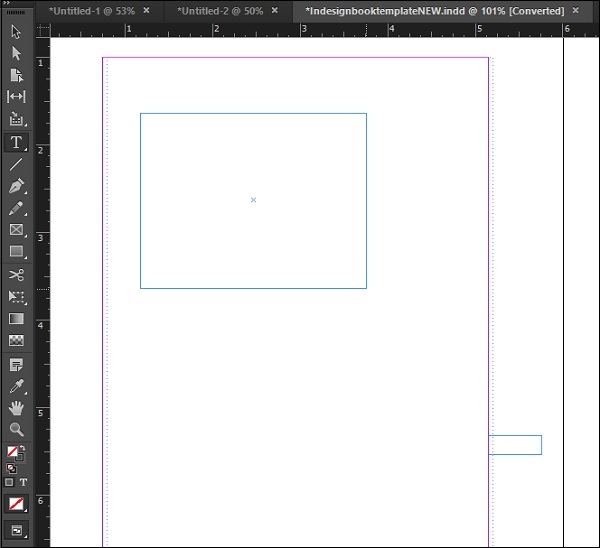
It is also possible to convert a shape into a text frame. Simply draw the shape on to the document, select the Type tool from the toolbar and click inside the shape. Note that the cursor changes indicating that the shape is now being converted into a text frame. You can enter text into the shape.
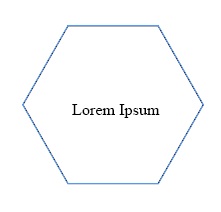
Placing a Word Document as a Text Frame
It is possible to directly place a Word document as a text frame within an InDesign document.
Go to the File menu and click on Place... This opens the Place dialog box. Select any Word, RTF or text document that you want to insert into the document.
InDesign will analyze the document and show you a cursor with the text attached which you can click on a desired area to directly place on the document or drag the cursor to place it in a desired frame size.
Note that some formatting changes might occur when you place the Word document.
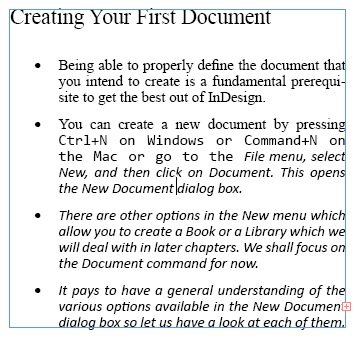
Note − The Place command places the document within the defined text frame even if it contains many pages. If your document has multiple pages of text and you want everything to be imported into InDesign, press and hold the Shift key while using the Place command. You will notice that all the required pages are populated with your imported content.
No comments:
Post a Comment