Spellchecking is often an important part of making the document look professional and error-free. Just like your regular word processor, InDesign also has integrated spellchecking capabilities with a few tricks up its sleeve.
The easiest way to spellcheck the document is to go to the Edit menu, select Spelling and click on Check Spelling… or simply press Ctrl + I on Windowsor Command + I on the Mac. This will open the Check Spelling dialog box.
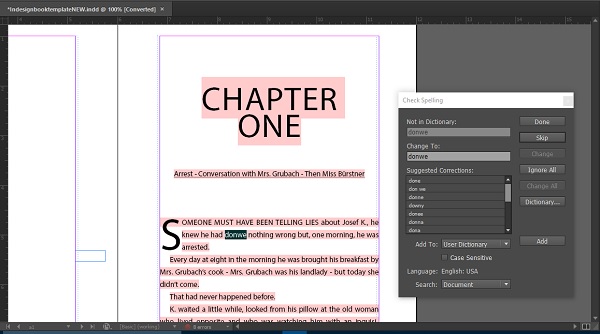
The Check Spelling dialog box scans the entire document and lists all the potential corrections for a wrongly spelled word. You can either explore the corrections or skip the word or if you know it to be correct, you can add the word to the dictionary.
InDesign also has a feature called Dynamic Spelling, which shows all the misspelt words as you type. You can enable this by going to the Edit menu and selecting Dynamic Spelling.
Sometimes, you might need to use words from a different language to enhance the vocabulary, which InDesign might interpret as a mistake. For example, something like Merci, which means thanks in French. Fortunately, you can tell InDesign that this is a different language by first selecting the word, then going to the Control Panel on the top and selecting the desired language.

No comments:
Post a Comment